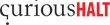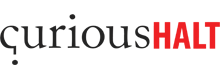Google chrome is the smooth browser, the new “cool kid” on the block. There are a lot of cool things that you can do with google chrome, that you probably did not know about. We explore some of them for you:
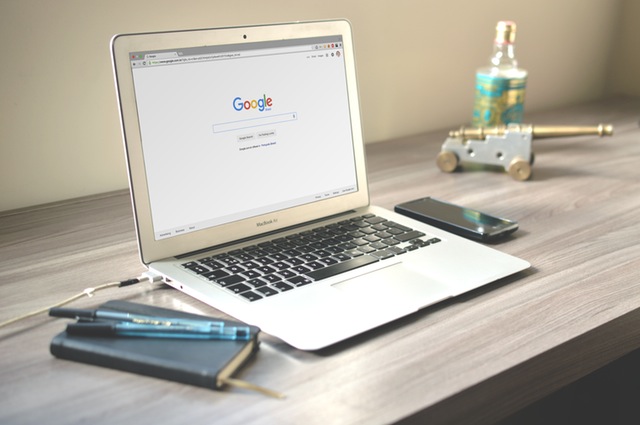
1. Pin Tab
Do you use some websites often? If yes, then ‘Pin Tab’ is a must use option for you. It helps you to pin one tab constantly to the left of the browser. You can use this for websites like Gmail because they’re almost always open tabs.
2. Drag and Drop
You want your image or file to be saved elsewhere apart from the downloads folder? It’s simple. Just drag it to the desktop or wherever you want it to be, and it’ll get saved there.
3. Task Manager
Some pages are slow and you may need to kill them if they’re taking too long to load. Chrome has an inbuilt task manager that helps you to see how much space is being consumed on the CPU. It can be accessed from Tools – Task Manager or by pressing Shift + Escape.
4. Quick Calculations in the address bar
You can type calculations in the address bar and by waiting for a moment, you will get the result. Try it, type 12*50 in your chrome address bar!
5. Drag and Resize Text box on webpage
Have you encountered small text boxes or comment boxes that are too small and so you need to scroll to read them? Chrome allows you to resize the box and also place them anywhere according to your convenience.
6. Application Shortcut
To keep some apps handy, you can create application shortcuts. Just go to Tools – Create Application Shortcut – and voila! You will be able to access a lot of the regular apps you use, like Gmail, with great ease.

7. Did Chrome crash accidentally?
Well, no one is perfect. But by going to basics in setting and then clicking on ‘reopen all tabs’ you can be sure that immediately on starting chrome again, all the tabs that were open will be opened again.
8. Organize thumbnails
Do you have many browser windows open with chrome? And do you want the thumbnails to appear in a particular order? Then you can do so by simply pressing F11.
9. Copy only the text
Isn’t it irritating when you want to copy the text of some page onto Microsoft Word and all the html/css and images come along? Now, you can paste only text! Simply, press CTRL+SHIFT+V instead of jut CTRL+V!
Also Read: IBM Watson – Pinnacle of Artificial Intelligence
10. Hands free search
Voice is the thing of the future! Do a handsfree search on chrome by just saying what you need!
11. Secure passwords
Are your passwords always getting rejected as a result of being too simple? Are all your passwords too simple and guessable? Then you can enable chrome to generate passwords for you. Simply go and enable the feature on this link: chrome://flags/#enable-password-generation”
12. Mute audios
You can enable easy audio mute by first going to ‘chrome://flags/#enable-tab-audio-muting” and enabling it. Then, simply clicking on the loudspeaker icon will help you to mute the audio in any open tab.
13. Data Saving
If using chrome on your phone, you can enable data saving. Simply go to settings – bandwidth – data saver.
14. Favicon
Save bookmarks with favicon icon. While you are bookmarking, if you delete the name of the link or url, it will get saved as just the favicon. This will help you save a lot of room. If you are confused, you can simply hover on the icon to know which link it is.
15. Chrome remote desktop app
Helps you have a view of the desktop and open tabs remotely on your phone. Enable it by downloading the extension and similarly download in on your phone.

Comments
Powered by Facebook Comments